Google Drive
2. Scroll down, and select Google Drive you will be using, Ex: Mac
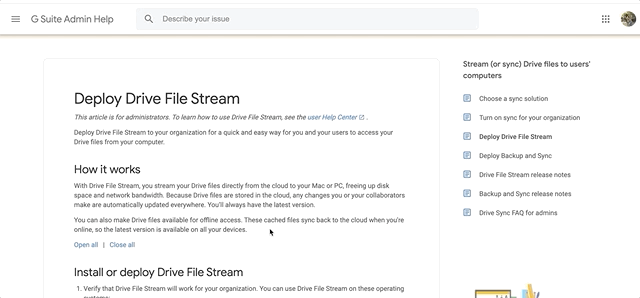
3. Select Download Now
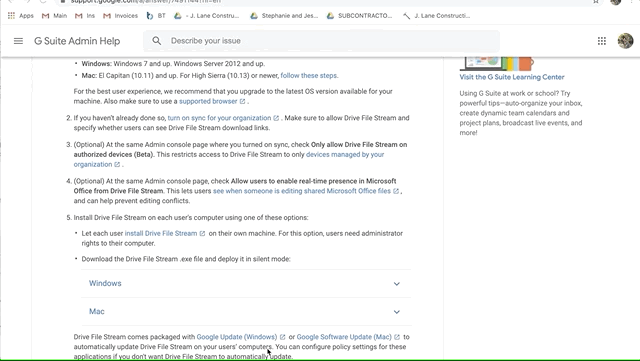
4. After you hit Download now, you will see the program in the bottom left of your screen. It’s a large file, and it may take a few minutes to be ready. Once it’s downloaded, click the program.
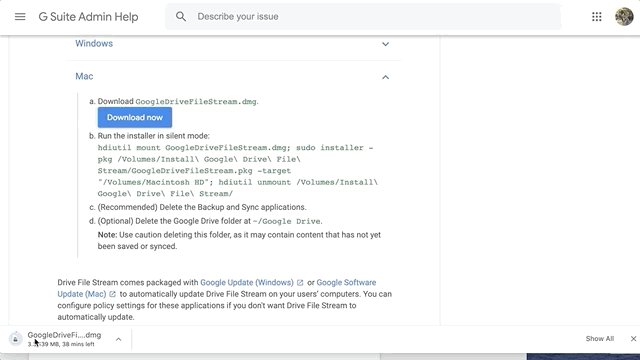
5. You’ll see the program go through some verifications….
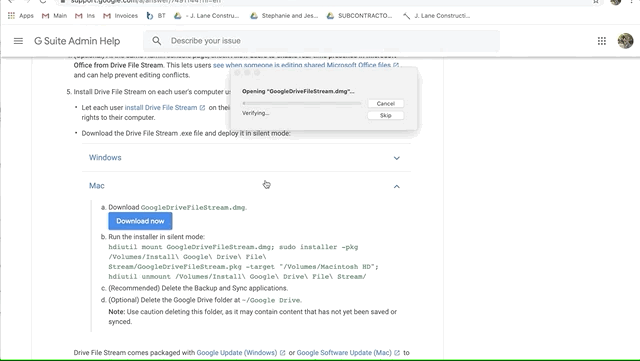
6. After you go through all the verifications, this little box pops up…Click it!
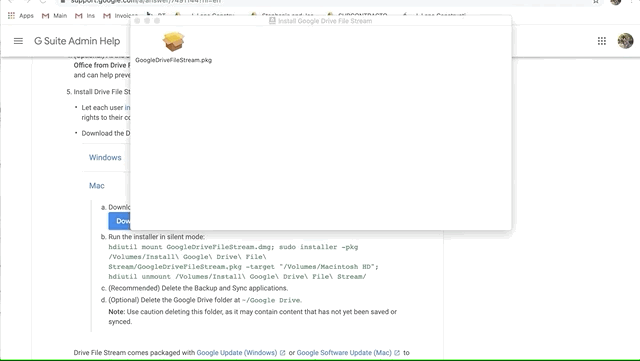
7. You will want to press “continue” SEVERAL times…
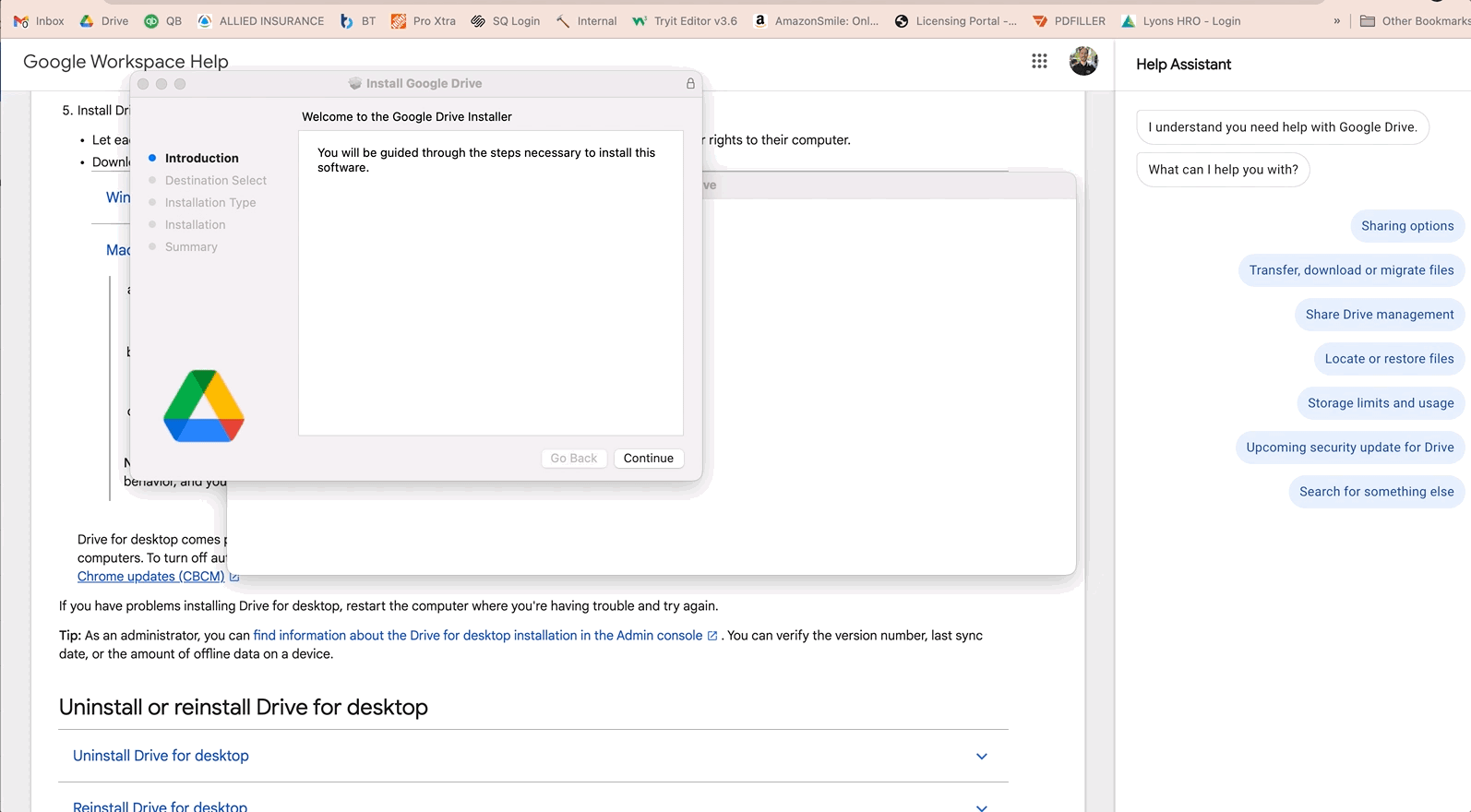
8. After you hit continue many times, you will finally be able to press install. You may need to enter a password, or scan your fingerprint if your computer is password protected.
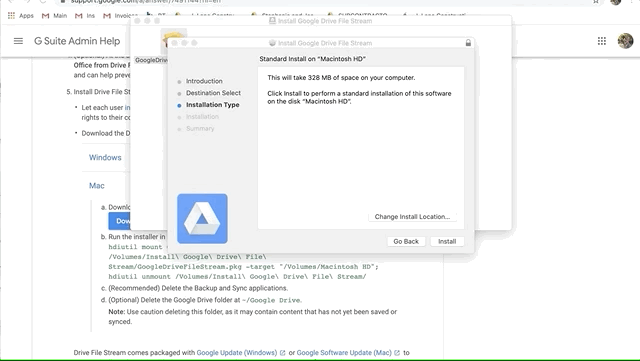
9. You should see something like this….
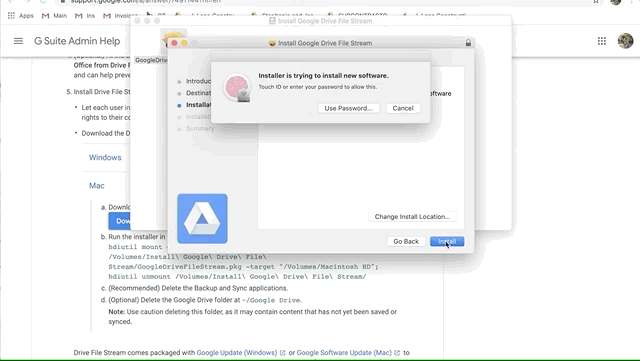
10. Then this! Woohoo! You are installed. You can move the installer to the trash if you would like.
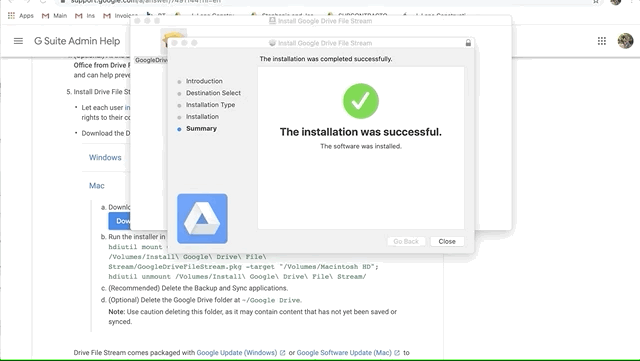
11. Now the hard part. You may not be able to open the Google Drive and see this error.
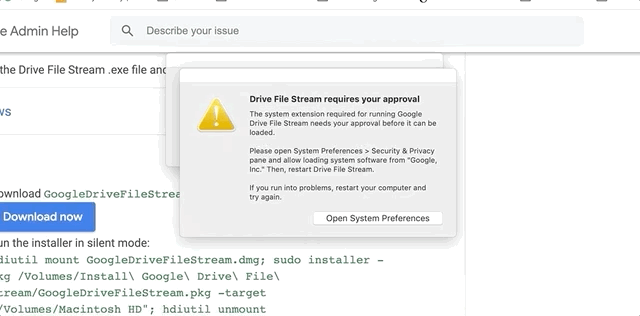
12. You will then click open your system preferences . Select the general tab on the left. It should look like this.
(You will see a message saying something was blocked from loading at the bottom, under allow apps downloaded...)
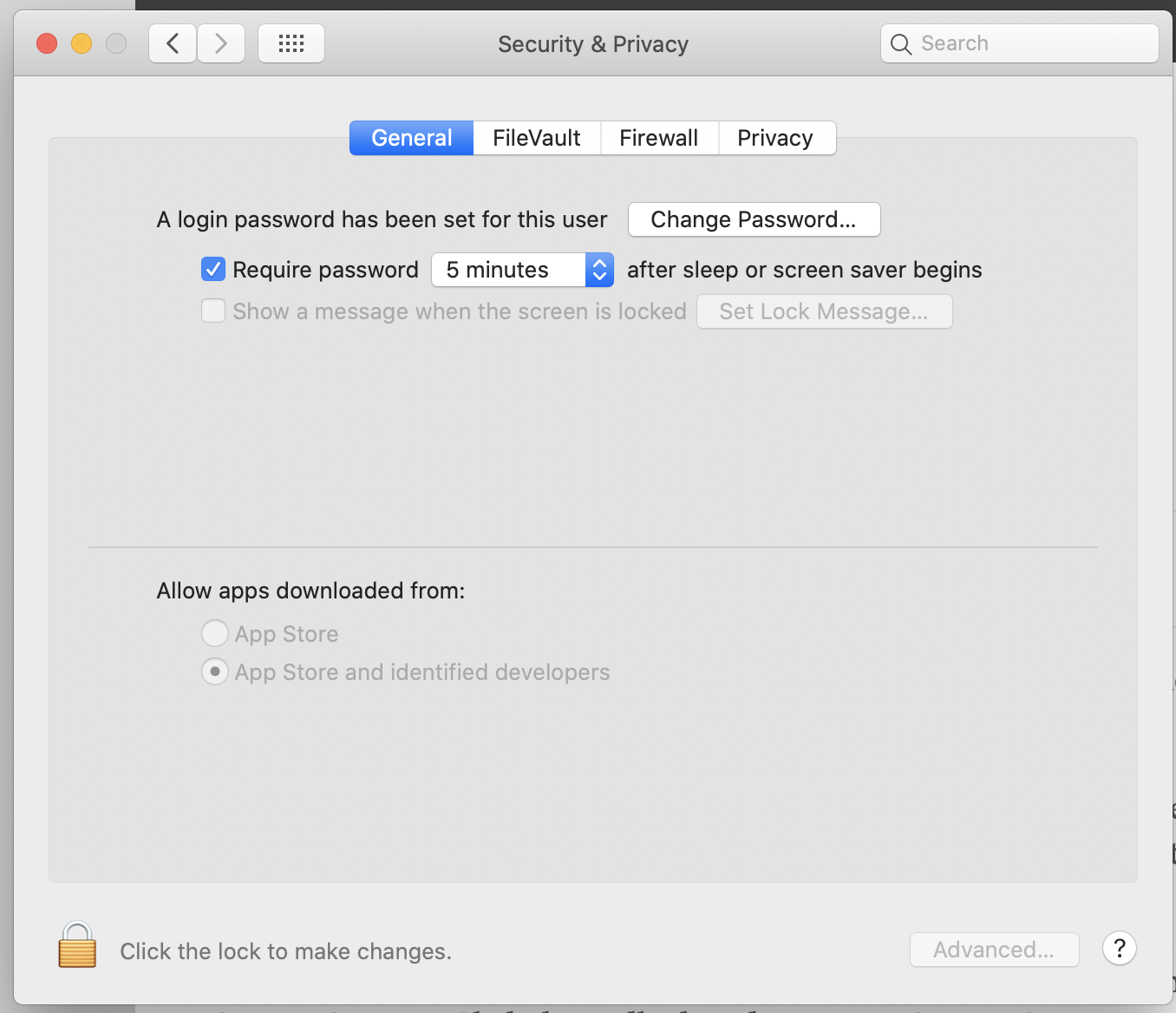
13. Next, you will click the padlock in the bottom left corner. You may need to scan your fingerprint or input your computer password.
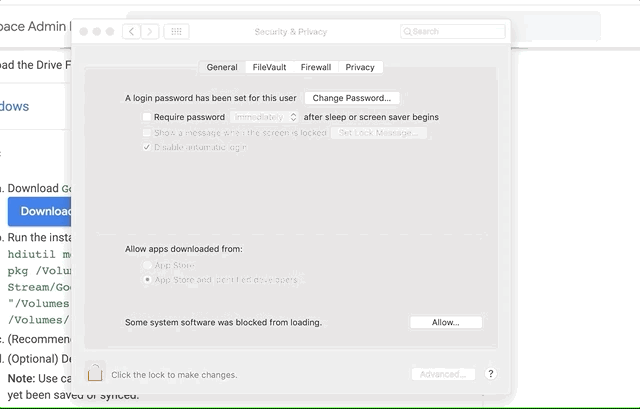
14. You should see a message that says “Some system software was blocked from loading.” If it says Google, Google Inc, or anything google related, click ALLOW.
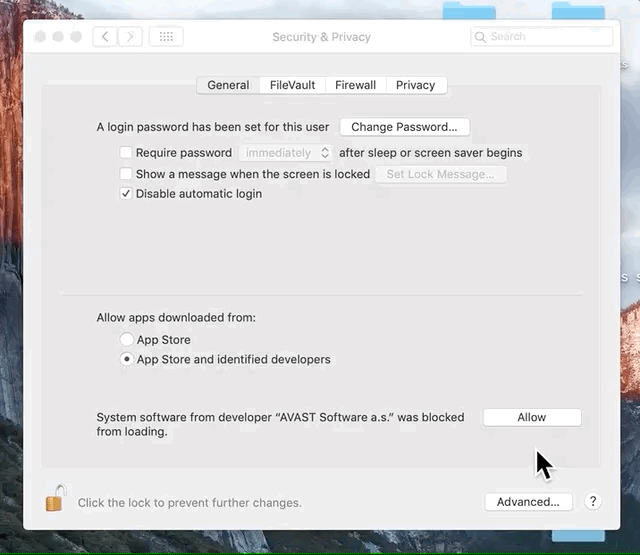
15. After you hit allow, you will go back to the privacy tab on the right, scroll down to the accessibility section, and click on the checkbox for google drive file stream. After you hit the checkbox, click on the padlock on the bottom again to lock your settings.
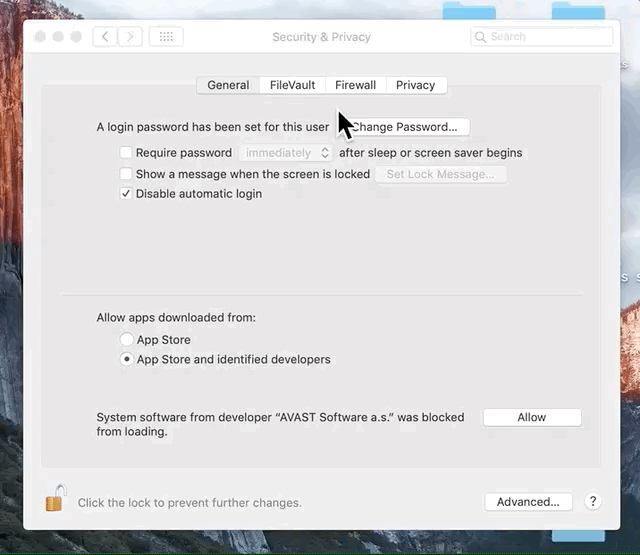
WOW THAT WAS A BIG ONE BUT YOU’RE DONE!!
